blog
Introducing ClusterControl Spotlight Search

Included in the latest release, ClusterControl 1.7.2 introduces our new and exciting search functionality we’re calling “ClusterControl Spotlight.”
ClusterControl Spotlight allows you to…
- Navigate the application faster
- Execute any action from any page within the application
- Discover faster new and existing features
- Find what you are looking for faster than ever before
With ClusterControl Spotlight you will be able to speed up your daily workflow and navigate through the application; executing actions with only a few keys without leaving your keyboard.
How Does ClusterControl Spotlight Work?
ClusterControl Spotlight gives you the ability to search and quickly find your clusters and cluster actions, nodes and nodes actions and all other pages of the applications which don’t necessarily belong to a cluster.
ClusterControl Spotlight can be opened by clicking on the Search icon in the Main left navigation bar and (for your convenience) by using the shortcut – Control (or Ctrl) ⌃ + SPACE (on Mac) and CTRL + SPACE (on Windows and Linux).
Now let’s dig deeper into how Spotlight works…
Finding a Specific Node and Navigating to its Overview Page
First let’s open the ClusterControl Spotlight by clicking the shortcut mentioned above Control (or Ctrl) ⌃ + SPACE (on Mac). Right after you open “Spotlight” you will see all of your clusters listed.
Let’s select the first item in the list. You will see a list of all the nodes which are part of this cluster. At this stage you have 3 different options; select node from your cluster, execute cluster actions, or navigate to a cluster inner page. As we would like to go to the overview page of a specific node let’s select one of the nodes from that cluster. You will then be presented with specific actions you can take with this node as well as the option to go to the overview page.
With this functionality you will be able to navigate to a specific page a lot faster than the traditional method of clicking on the menu items.
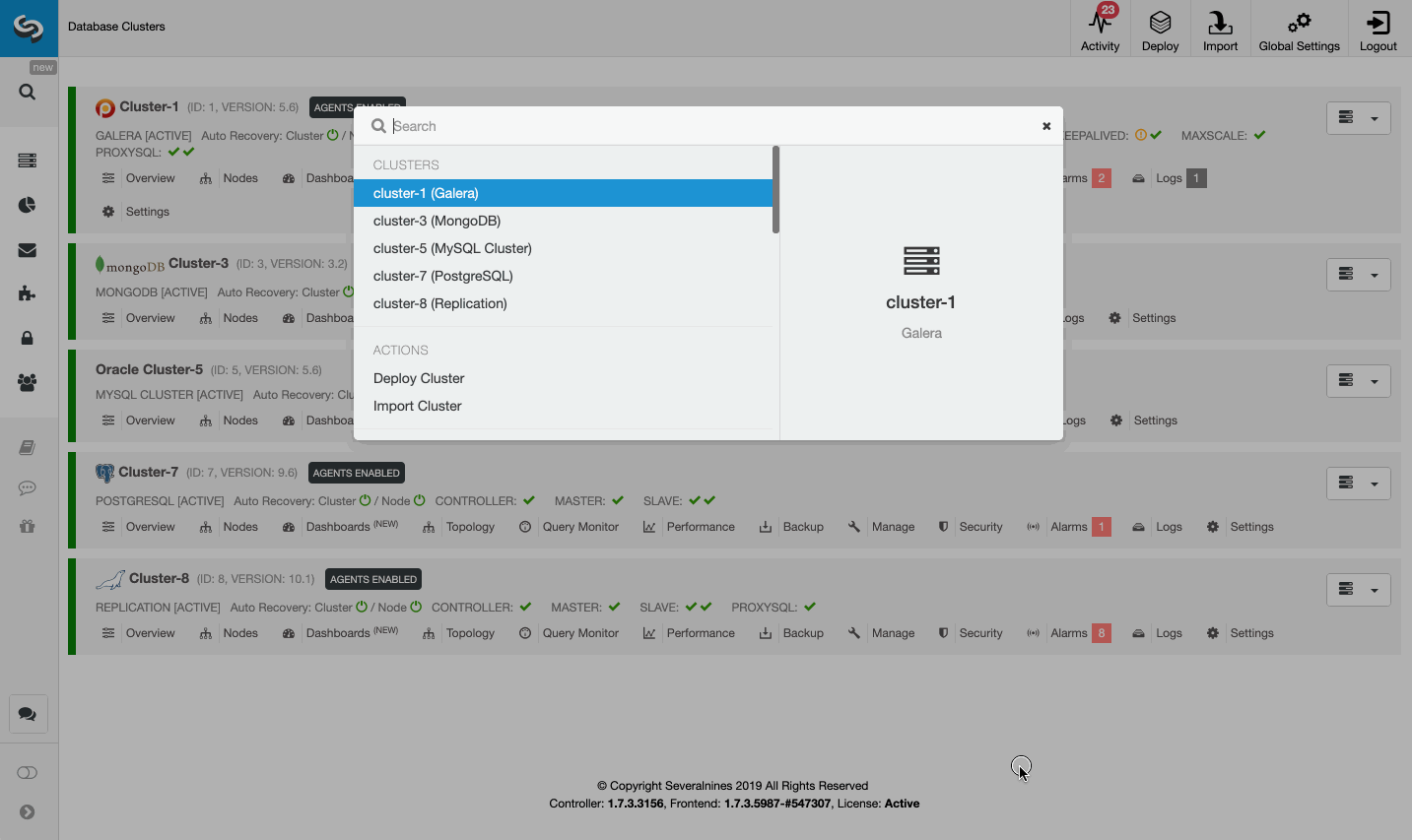
Executing Actions with Spotlight
In order to execute actions with Spotlight we again need to open it by clicking the Search icon on the left side menu or by shortcut combination mentioned above.
Spotlight shows contextual actions meaning if you select a cluster you will be able to see and select all the main cluster actions. (If you select a node then nodes actions will be presented.)
You could also just type the name of the action you are trying to perform and then Spotlight will list all the cluster or nodes where this action could be executed. Spotlight gives you the freedom to execute any actions from any place in ClusterControl.
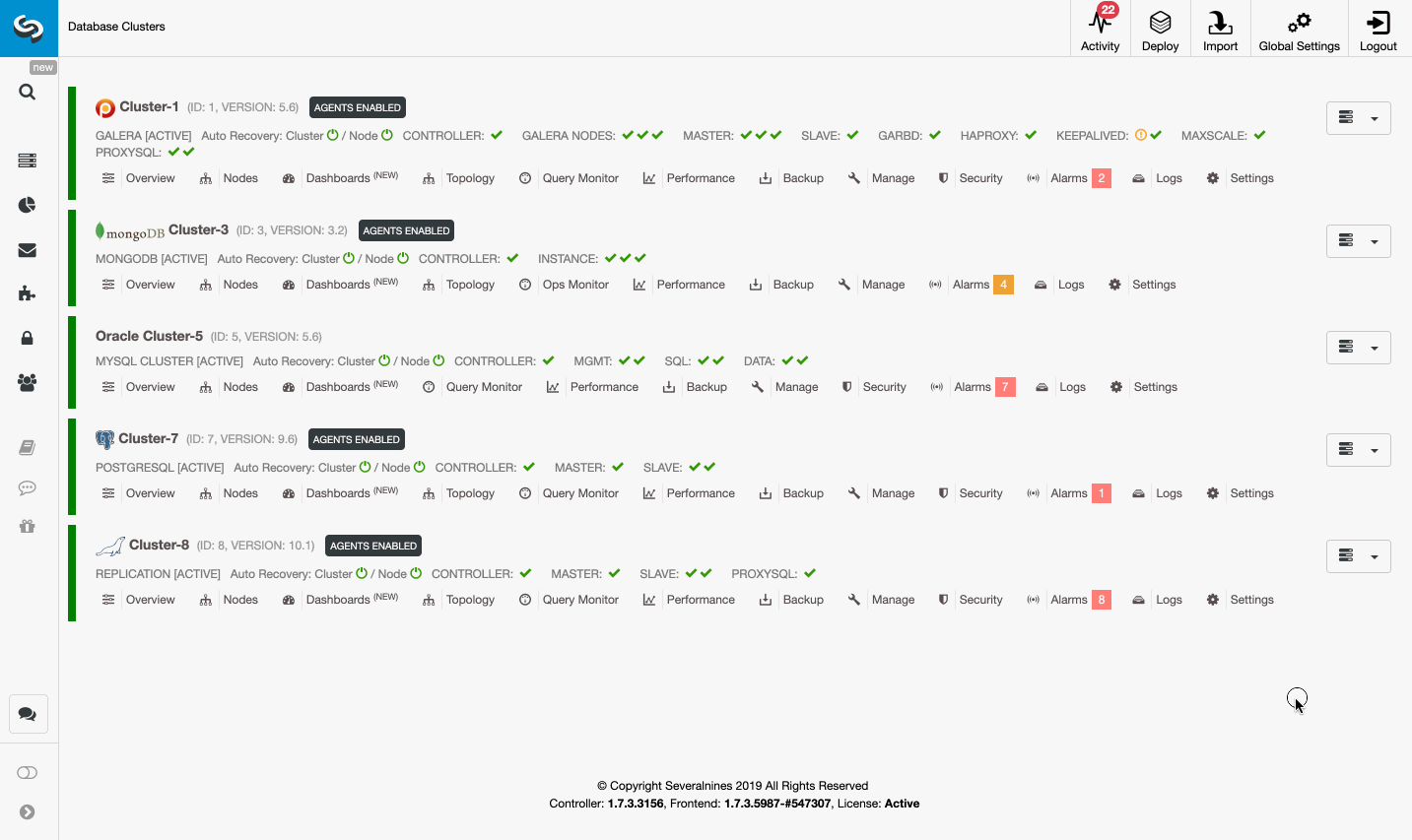
Navigating to Any ClusterControl Page
Now that we have shown you how to quickly perform actions on your nodes and cluster, I would like to show you how you can go to any page, anywhere in the application. Let’s say we are in the “Backup” section of a Galera Cluster setup and we would like to go the “Schemas and Users” which lives in the “Manage” section of our Replication Cluster.
Simply open Spotlight and then select the Replication Cluster and type “Manage.” Select the manage section listed below and “voilà!” we are already there without having to move our fingers from the keyboard.
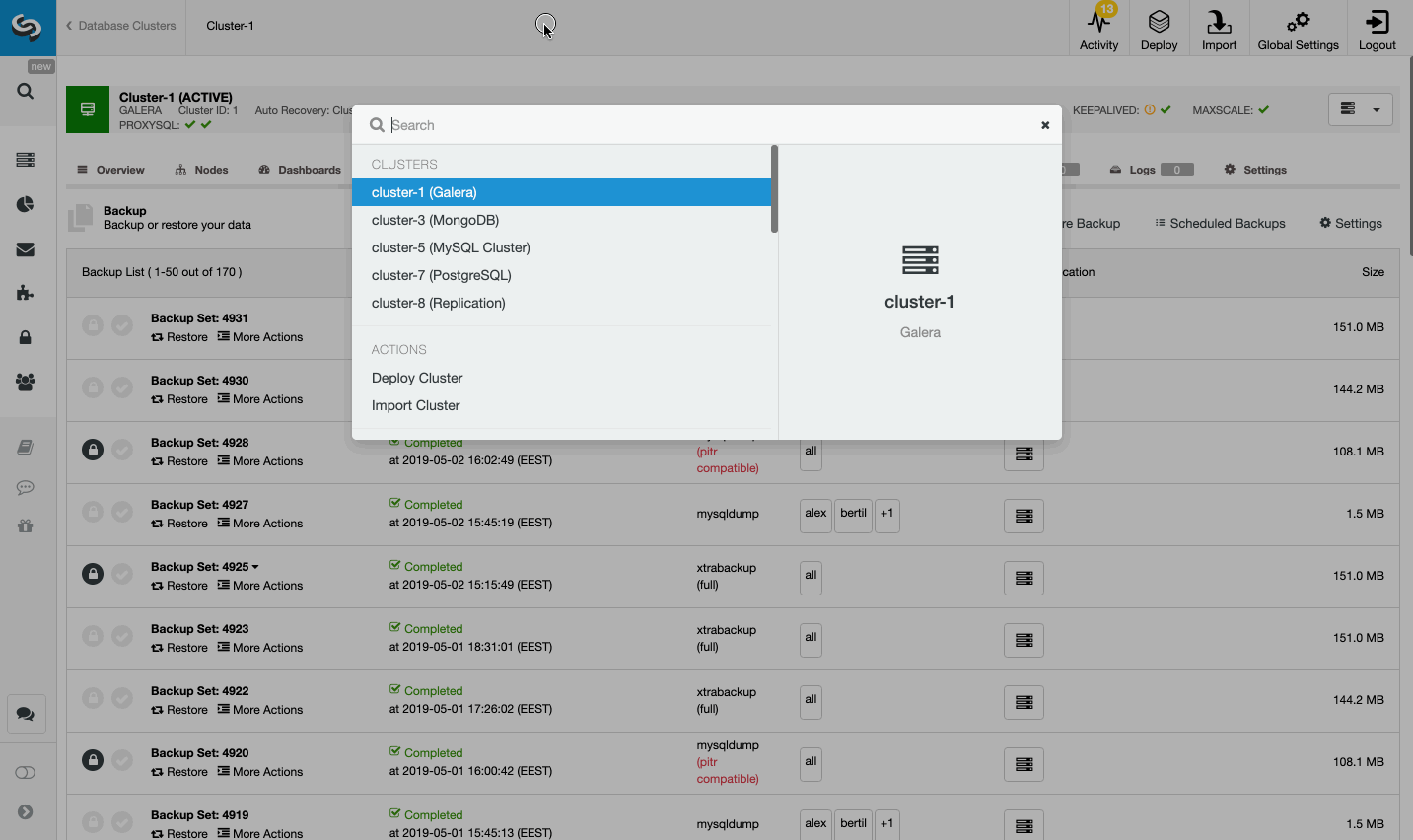
Conclusion
I would like to encourage you to try ClusterControl Spotlight as we believe with it you could execute your daily tasks much faster. The automation at the core of ClusterControl has always been there to save you time and money in your database management tasks and CC Spotlight adds an even greater way to perform more actions with speed and precision.
If you are a ClusterControl user, try it by clicking the search Icon in the left side menu or by shortcut combination – Control (or Ctrl) ⌃ + SPACE (on Mac) and CTRL + SPACE (on Windows and Linux). If you are not, what are you waiting for? Download a free trial today.
Let us know what you think of this new feature in the comments below.




