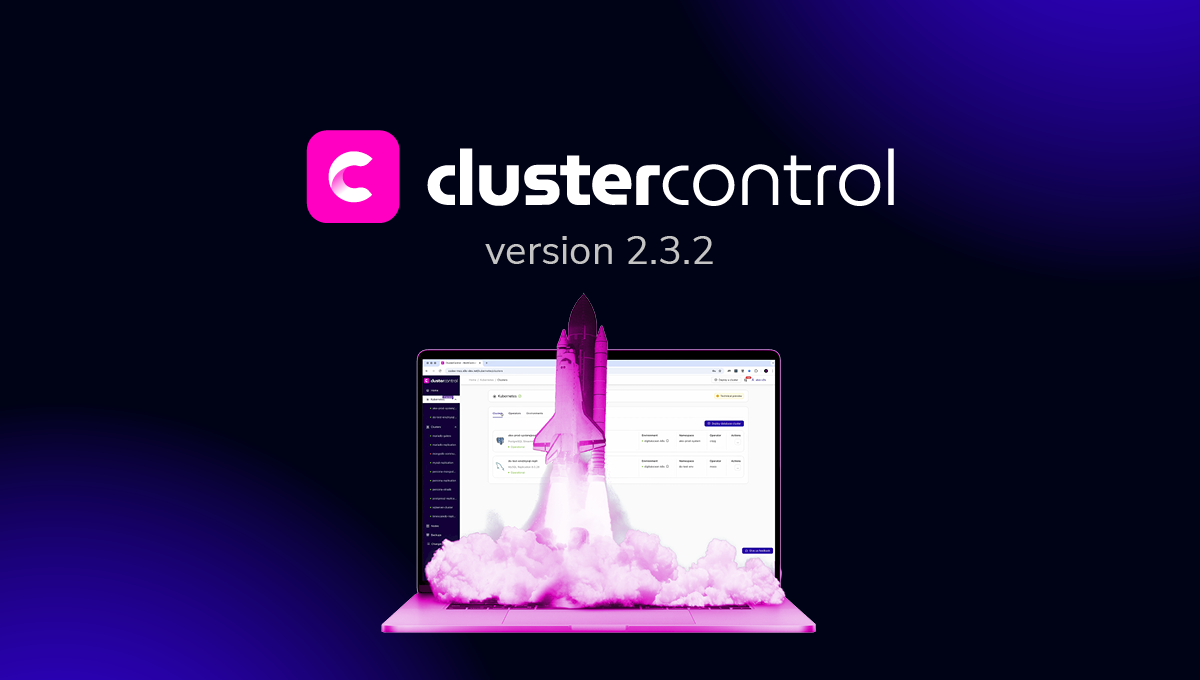blog
The Grandfather-Father-Son (GFS) Backup Strategy

The GrandFather-Father-Son (GFS) is one of the most commonly used backup strategies used by businesses. GFS normally consists of three backup cycles such as daily, weekly, or monthly; though, other cycles like quarterly and yearly could also apply. Going by a weekly, monthly, and yearly cycle the following iterations will apply:
- Weekly backups which are referred to as Sons.
- Monthly backups which are referred to as Fathers.
- Yearly backups which are referred to as Grandfathers.
On the other hand, if you are to follow a daily, weekly, and monthly cycle the following iterations will apply:
- Daily incremental backups which are referred to as Sons. These are rotated on a daily basis using the First-In-First-Out (FIFO) mechanism.
- Weekly full backups which are referred to as Fathers. These are rotated on a weekly basis and promoted to Grandfather at the end of the week.
- Monthly full archival backups which are referred to as Grandfathers. These are rotated on a monthly or quarterly basis.
Typically, weekly, monthly, quarterly, and yearly backups are used for archival, disaster recovery to satisfy legal/regulatory purposes.
Why Use Grandfather-Father-Son (GFS)?
The key advantage of using the GFS strategy is that it is easy to operate and saves on storage. However, the restoration process can be very complex. Having suitable tools to create such a setup is essential to ease your restoration process.
GFS with Backup Ninja
Daily, Weekly, and Monthly Scenario
Backup Ninja makes it pretty easy to schedule your Backups. Below are some steps that you can follow to create your GFS iterations:
Step 1 – Login
Log in to the Backup Ninja console.
Step 2 – Navigate to Schedules
Select the Schedules option on the sidebar on the left.

Ensure you set up a server before you create the schedule or you will be prompted to add a server before creating a schedule as shown below.
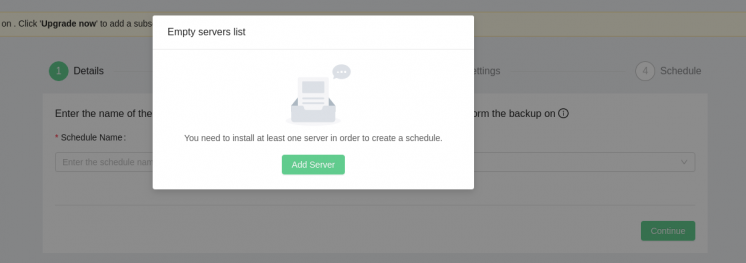
Step 3 – Select Schedule Backup
Select the green Schedule Backup button at the center of the main page or the top right of the page.
Step 4 – Input Schedule Details
You will land on the Details section where you are expected to provide a schedule name, a backup method, and a backup server. At this point, you may decide to do a Full or Partial Backup as shown below.
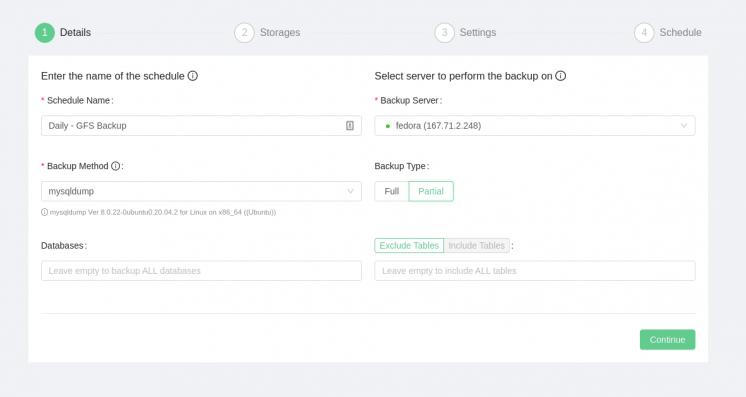
Step 5 – Specify Storages
After you have pressed Continue you will land on the Storages page where you can select cloud or local storage.
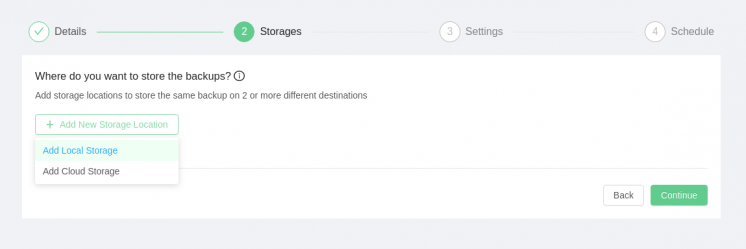
Step 6 – Specify Settings
This section gives you the option to specify your backup name on disk and whether or not to compress and encrypt your backup.
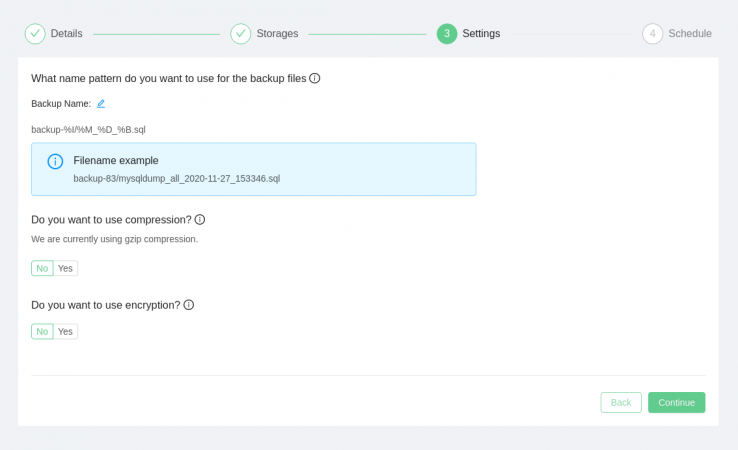
Step 7 – Specify your Backup Schedule
Finally, you can select the cycle that you desire. That is Daily, Weekly, Monthly, or Yearly.
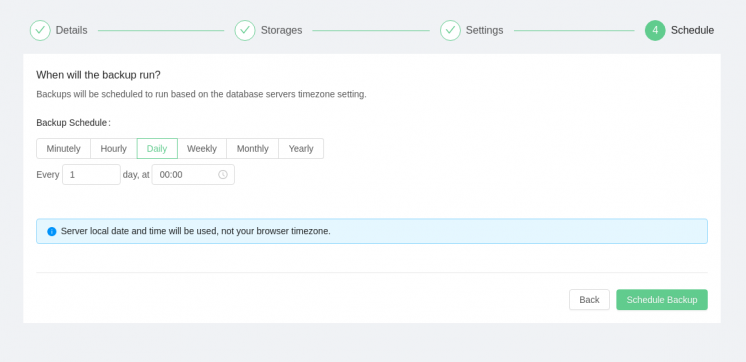
Conclusion
A GFS strategy can help with managing the complexity of catering for both short and long term backup needs. Even better, tools like Backup Ninja make it seamless to implement such a strategy.