blog
Managing MySQL, MongoDB & PostgreSQL with ChatOps from Slack
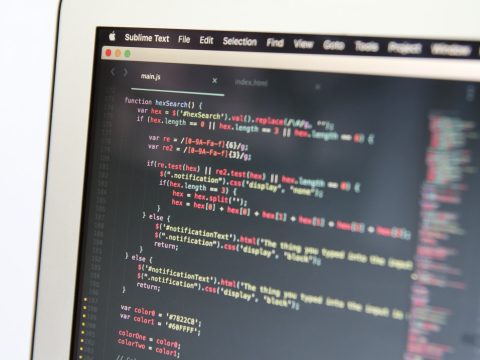
What is ChatOps?
Nowadays, we make use of multiple communication channels to manage or receive information from our systems, such as email, chat and applications among others. If we could centralize this in one or just a few different possible applications, and even better, if we could integrate it with tools that we currently use in our organization, we would be able to automate processes, improve our work dynamics and communication, having a clearer picture of the current state of our system. In many companies, Slack or other collaboration tools is becoming the centre and the heart of the development and ops teams.
What is ChatBot?
A chatbot is a program that simulates a conversation, receiving entries made by the user and returns answers based on its programming.
Some products have been developed with this technology, that allow us to perform administrative tasks, or keeps the team up to date on the current status of the systems.
This allows, among other things, to integrate the communication tools we use daily, with our systems.
CCBot – ClusterControl
CCBot is a chatbot that uses the ClusterControl APIs to manage and monitor your database clusters. You will be able to deploy new clusters or replication setups, keep your team up to date on the status of the databases as well as the status of any administrative jobs (e.g., backups or rolling upgrades). You can also restart failed nodes, add new ones, promote a slave to master, add load balancers, and so on. CCBot supports most of the major chat services like Slack, Flowdock and Hipchat.
CCBot is integrated with the s9s command line, so you have several commands to use with this tool.
ClusterControl Notifications via Slack
Note that you can use Slack to handle alarms and notifications from ClusterControl. Why? A chat room is a good place to discuss incidents. Seeing an actual alarm in a Slack channel makes it easy to discuss it with the team, because all team members actually know what is being discussed and can chime in.
The main difference between CCBot and the integration of notifications via Slack is that, with CCBot, the user initiates the communication via a specific command, generating a response from the system. For notifications, ClusterControl generates an event, for example, a message about a node failure. This event is then sent to the tool that we have integrated for our notifications, for example, Slack.
You can review this post on how to configure ClusterControl in order to send notifications to Slack.
After this, we can see ClusterControl notifications in our Slack:
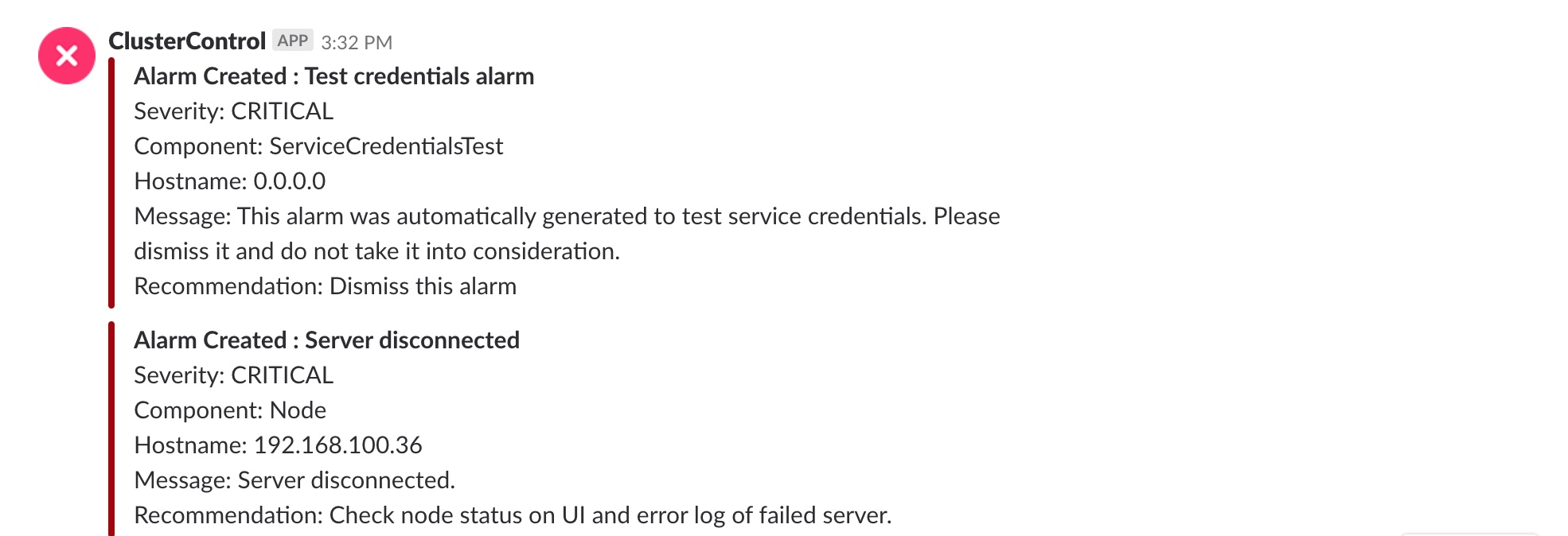
CCBot Installation
To install CCBot, once we have installed ClusterControl, we must execute the following script:
$ /var/www/html/clustercontrol/app/tools/install-ccbot.shWe select which adapter we want to use, in this blog, we will select Slack.
-- Supported Hubot Adapters --
1. slack
2. hipchat
3. flowdock
Select the hubot adapter to install [1-3]: 1It will then ask us for some information, such as an email, a description, the name we will give to our bot, the port, the API token and the channel to which we want to add it.
? Owner (User )
? Description (A simple helpful robot for your Company)
Enter your bot's name (ccbot):
Enter hubot's http events listening port (8081):
Enter your slack API token:
Enter your slack message room (general): To obtain the API token, we must go to our Slack -> Apps (On the left side of our Slack window), we look for Hubot and select Install.
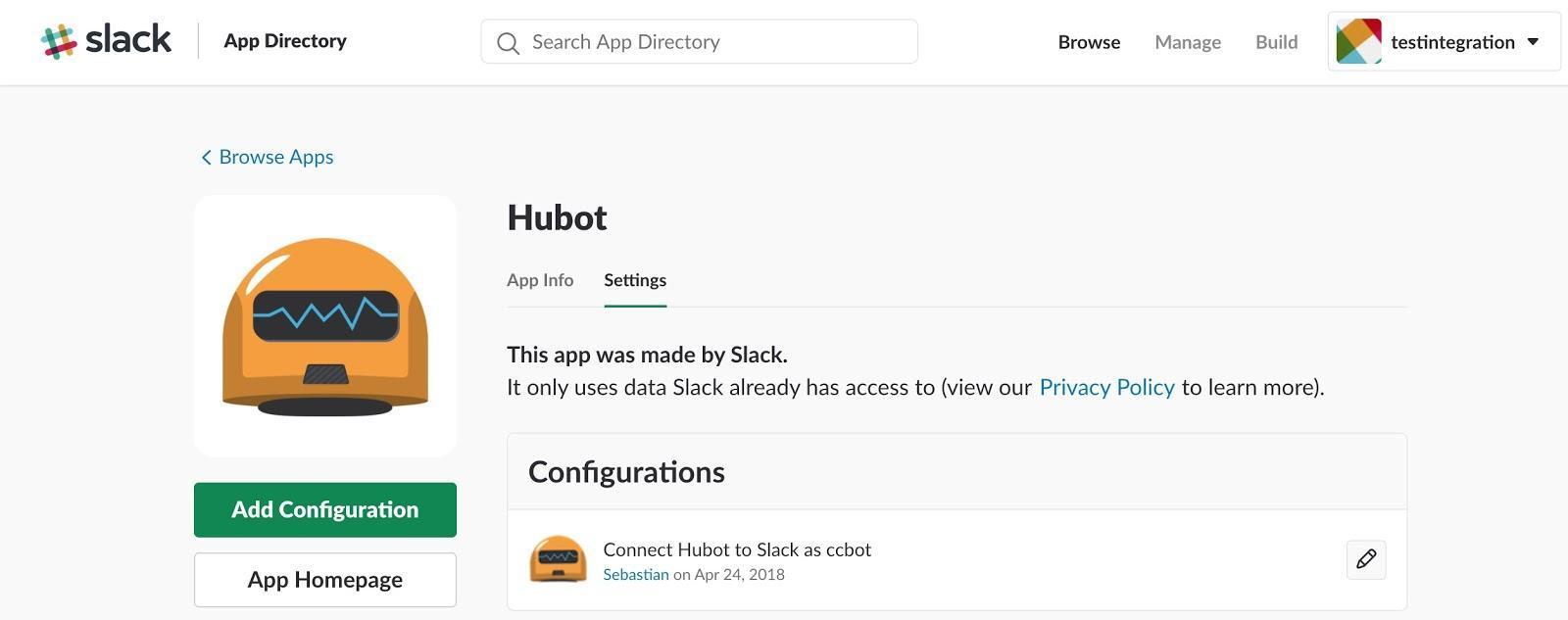
We enter the Username, which must match our bot name.
In the next window, we can see the API token to use.
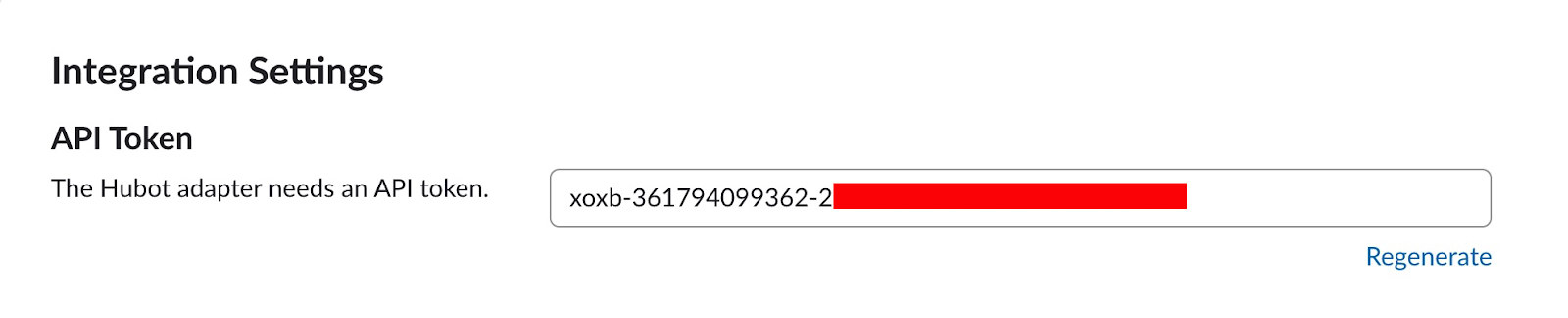
Enter your slack API token: xoxb-111111111111-XXXXXXXXXXXXXXXXXXXXXXXXCCBot installation completed!Finally, to be able to use all the s9s command line functions with CCBot, we must create a user from ClusterControl:
$ s9s user --create --cmon-user=cmon --group=admins --controller="https://localhost:9501" --generate-key cmonFor further information about how to manage users, please check the official documentation.
We can now use our CCBot from Slack.
Here we have some examples of commands:
$ s9s --help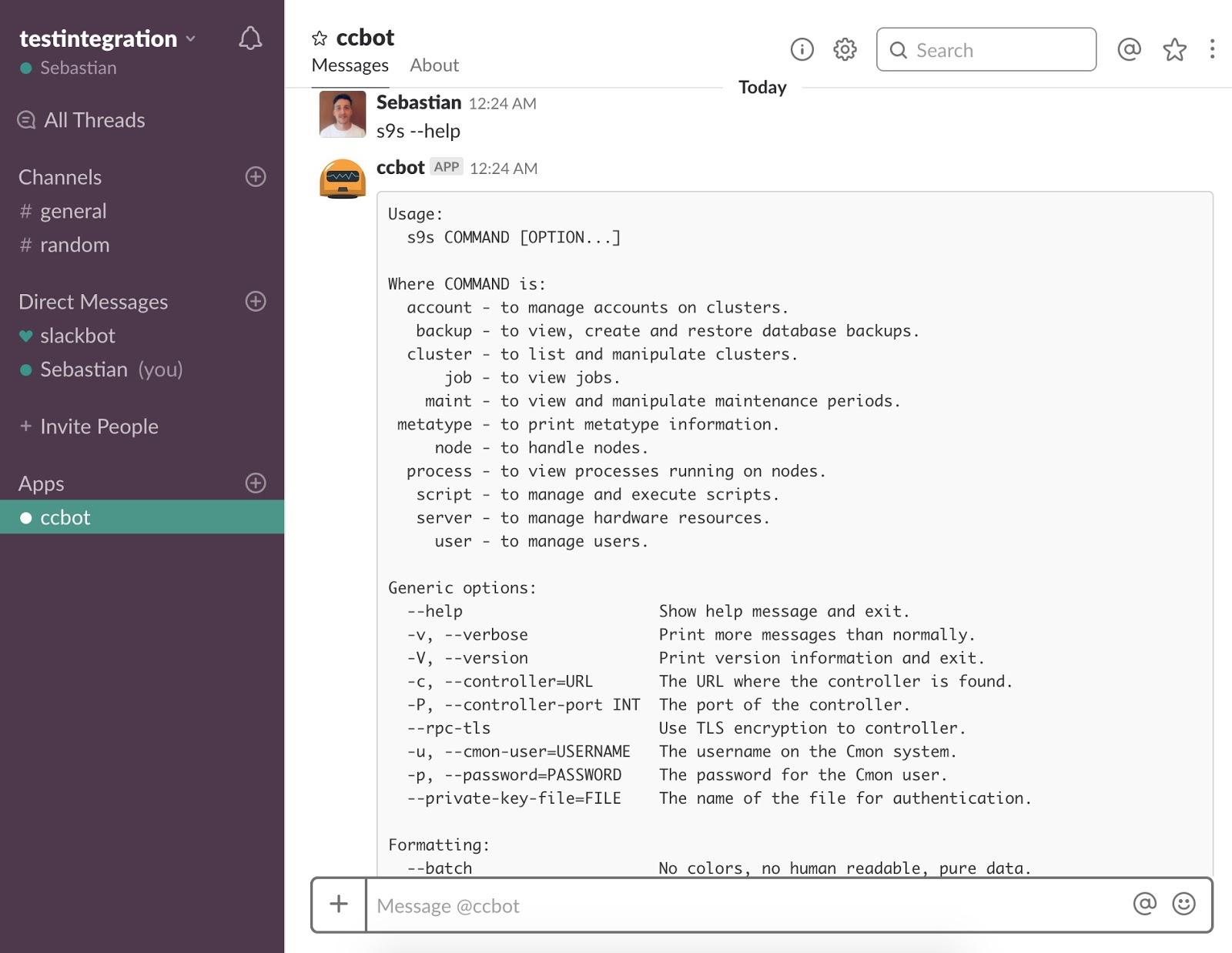
With this command we can see the help for the s9s CLI.
$ s9s cluster --list --long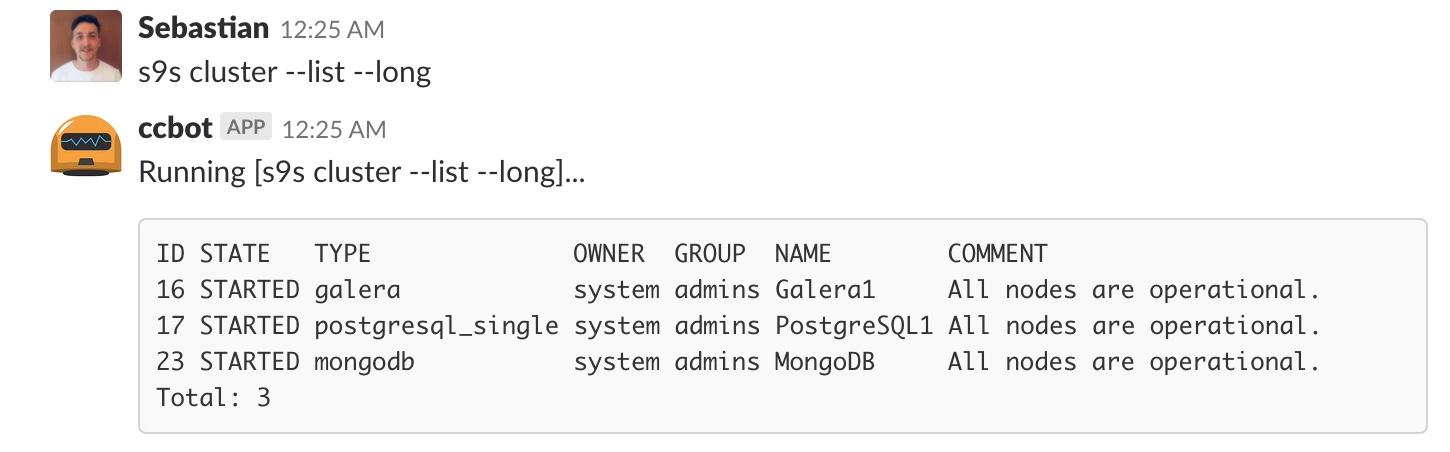
With this command we can see a list of our clusters.
$ s9s cluster --cluster-id=17 --stat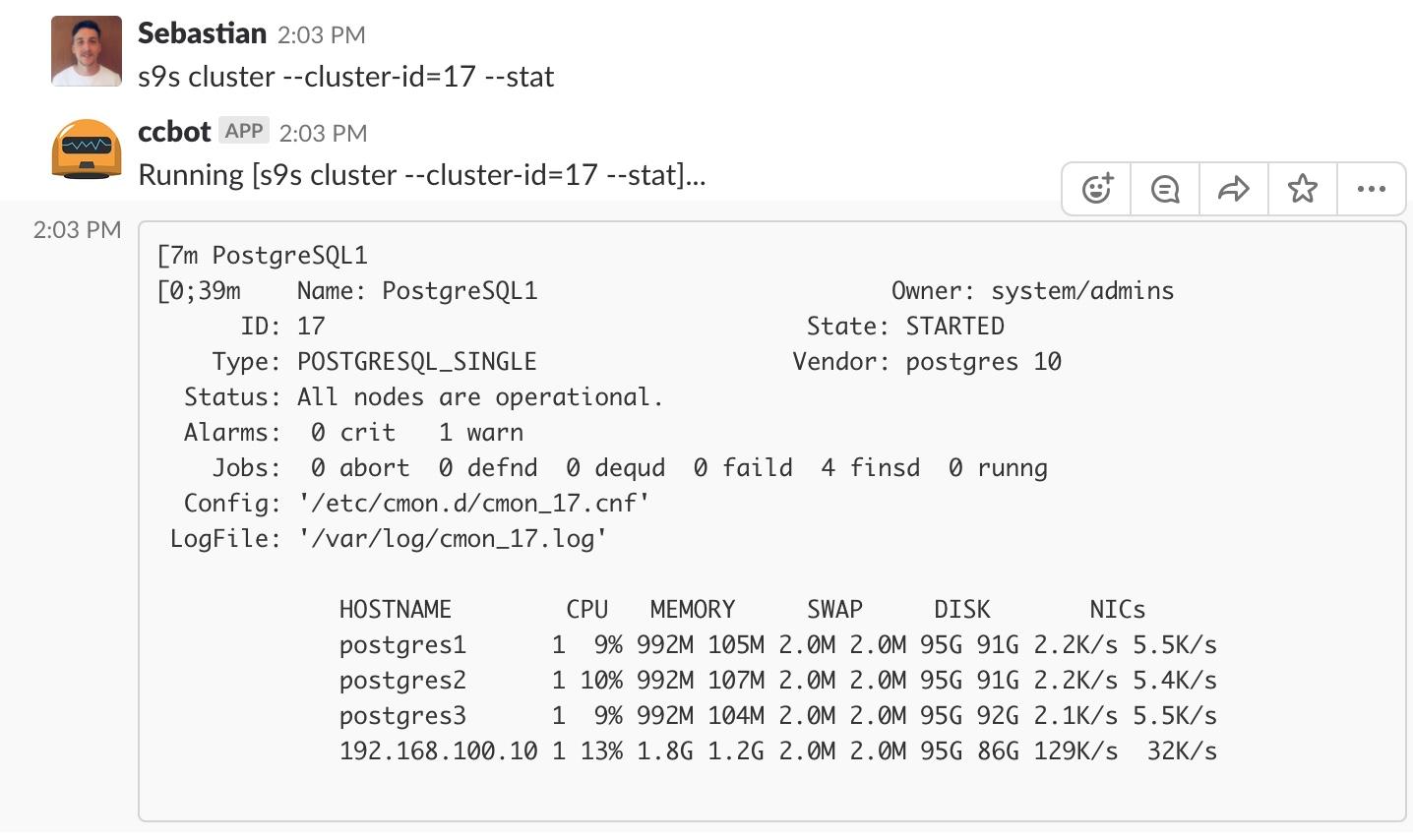
With this command we can see the stats of one cluster, in this case cluster id 17.
$ s9s node --list --long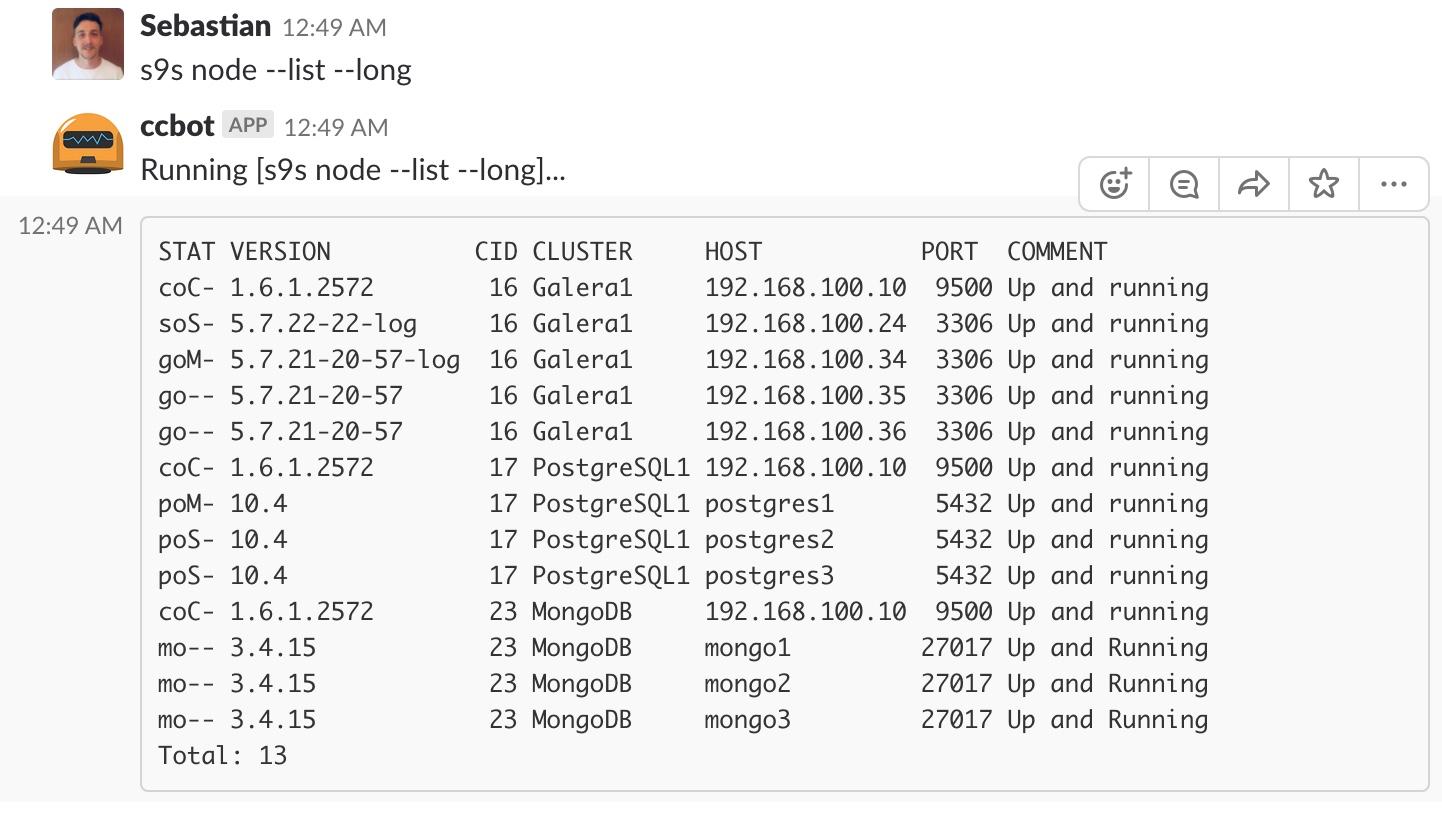
With this command we can see a list of our nodes.
$ s9s job --list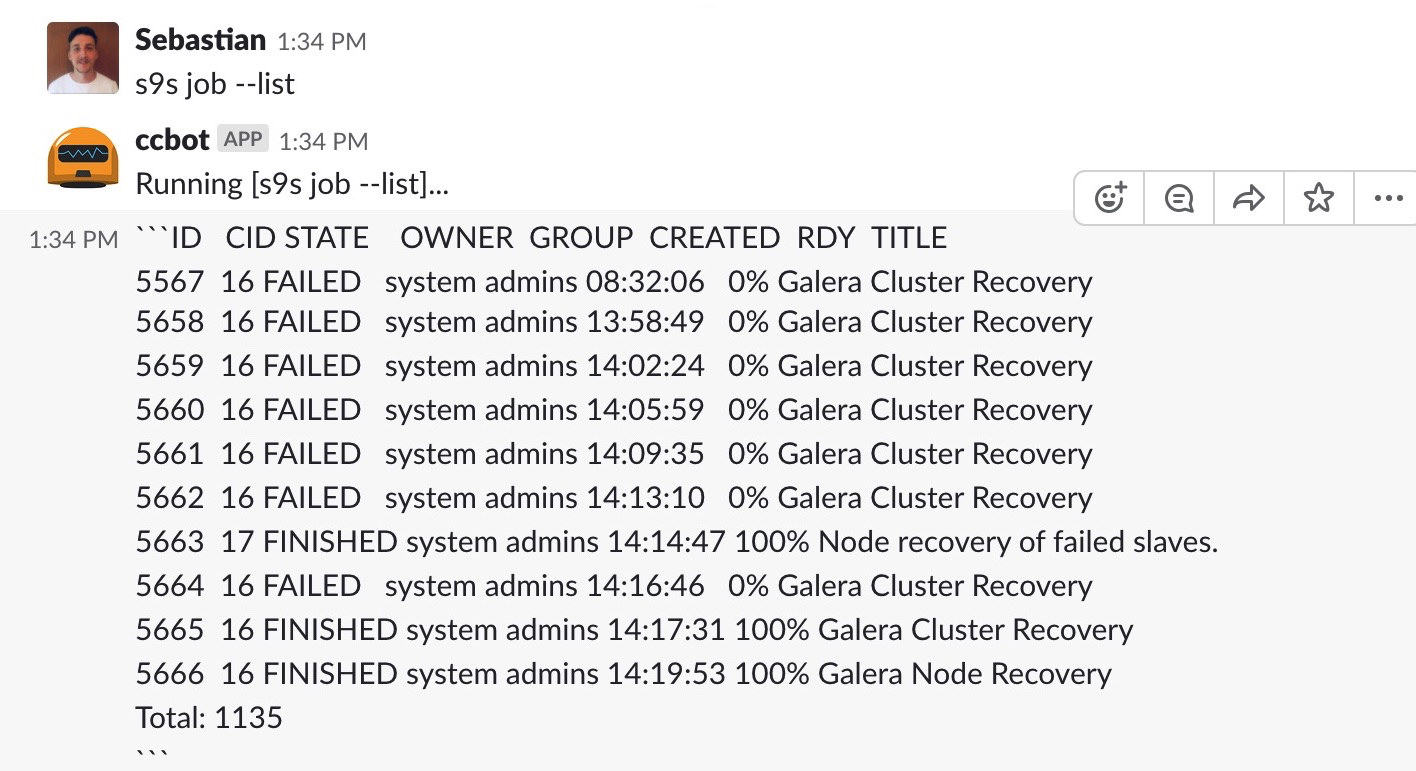
With this command we can see a list of our jobs.
$ s9s backup --create --backup-method=mysqldump --cluster-id=16 --nodes=192.168.100.34:3306 --backup-directory=/backup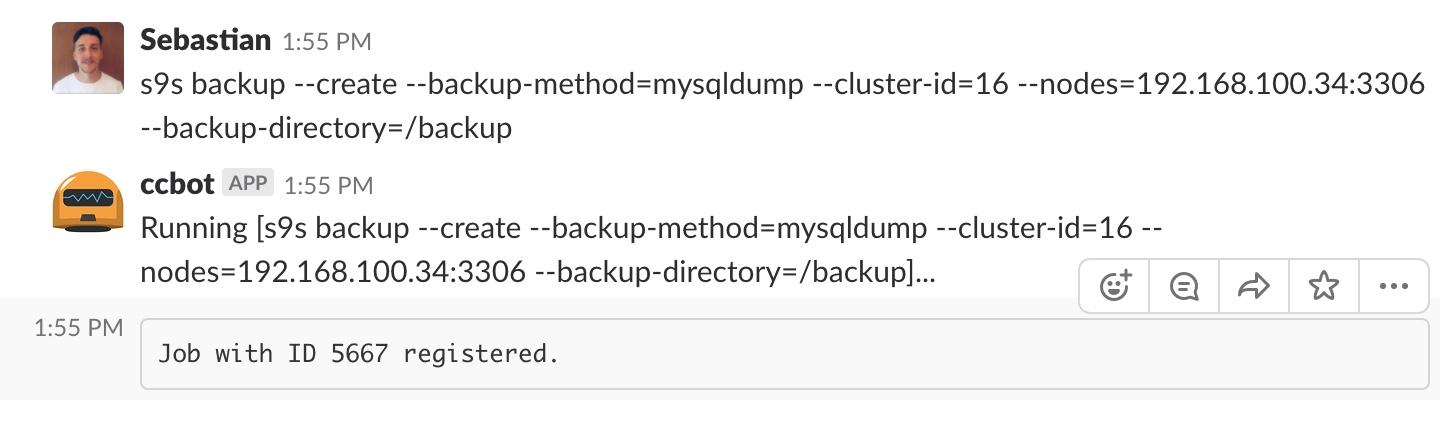
With this command we can create a backup with mysqldump, in the node 192.168.100.34. The backup will be saved in the /backup directory.
Now let’s see some more complex examples:
$ s9s cluster --create --cluster-type=mysqlreplication --nodes="mysql1;mysql2" --vendor="percona" --provider-version="5.7" --template="my.cnf.repl57" --db-admin="root" --db-admin-passwd="root123" --os-user="root" --cluster-name="MySQL1"
With this command we can create a MySQL Master-Slave Replication with Percona for MySQL 5.7 version.

And we can check this new cluster.
In ClusterControl Topology View, we can check our current topology with one master and one slave node.
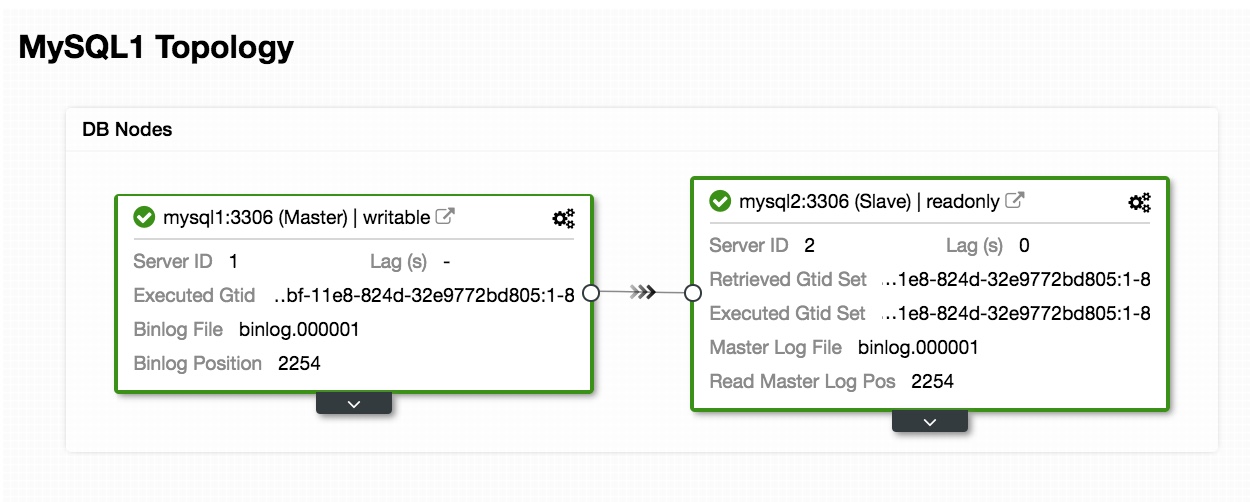
$ s9s cluster --add-node --nodes=mysql3 --cluster-id=24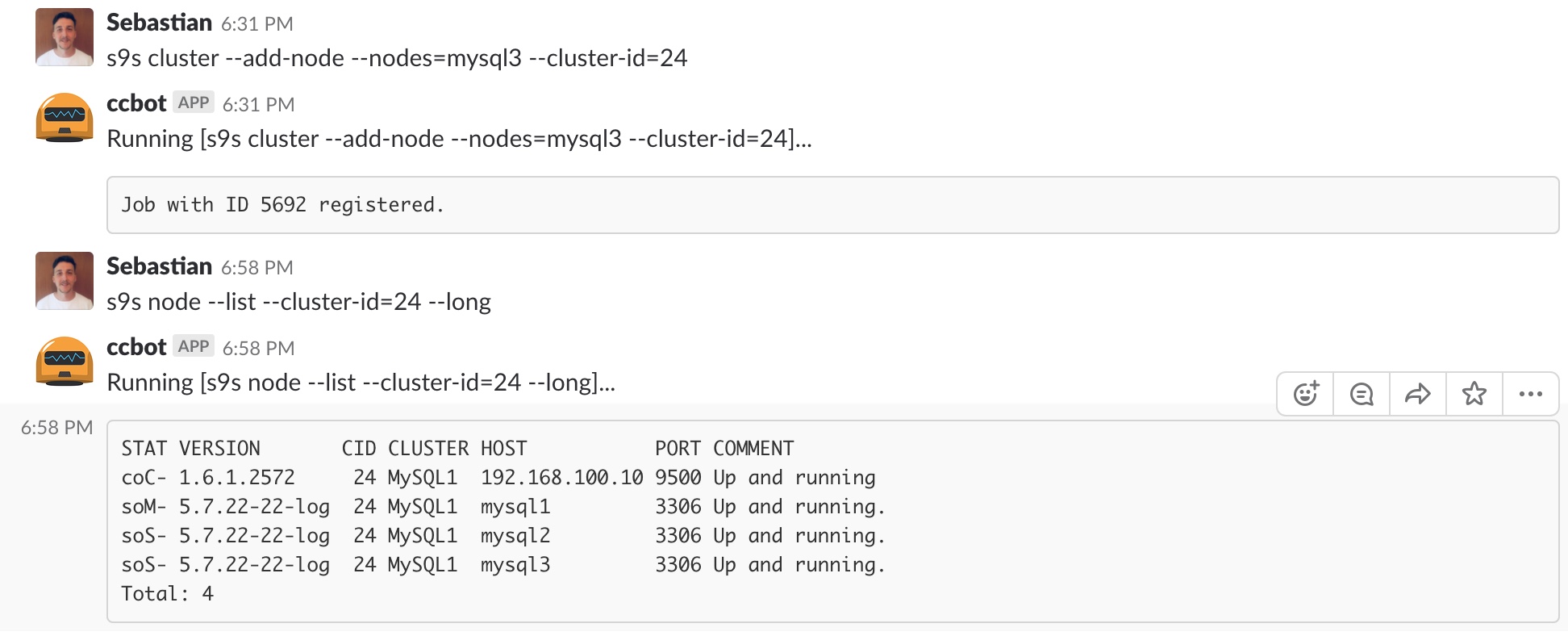
With this command we can add a new slave in our current cluster.
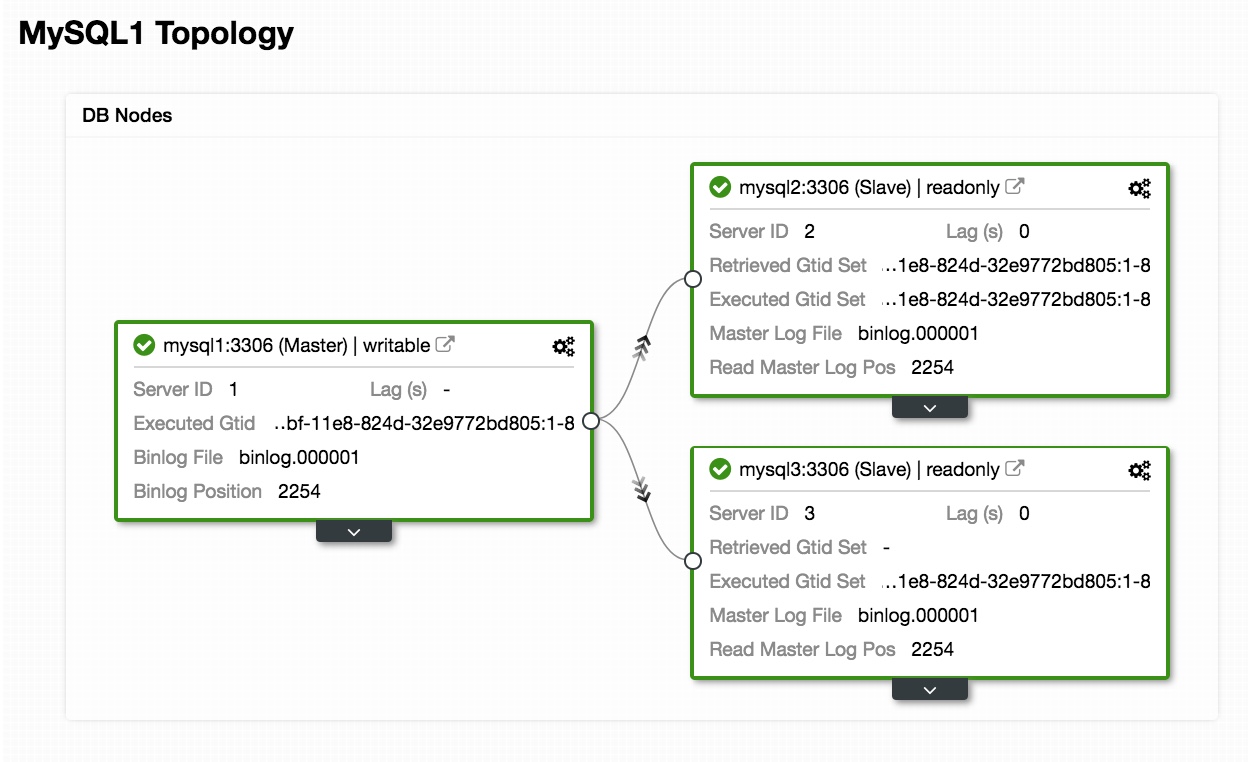
And we can check our new topology in ClusterControl Topology View.
$ s9s cluster --add-node --cluster-id=24 --nodes="proxysql://proxysql"
With this command we can add a new ProxySQL node named “proxysql” in our current cluster.
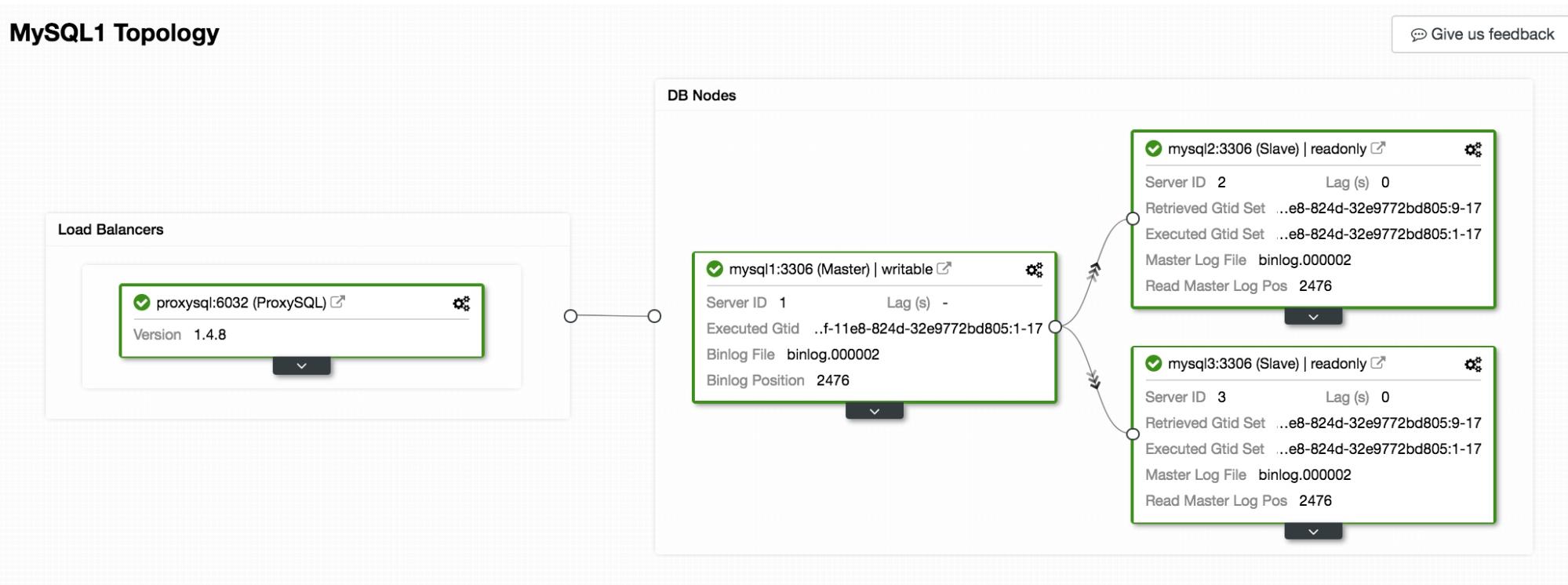
And we can check our new topology in ClusterControl Topology View.
You can check the list of available commands in the documentation.
If we try to use CCBot from a Slack channel, we must add “@ccbot_name” at the beginning of our command:
@ccbot s9s backup --create --backup-method=xtrabackupfull --cluster-id=1 --nodes=10.0.0.5:3306 --backup-directory=/storage/backupsCCBot makes it easier for teams to manage their clusters in a collaborative way. It is fully integrated with the tools they use on a daily basis.
Note
If we have the following error when wanting to run the CCBot installer in our ClusterControl:
-bash: yo: command not foundConclusion
As we said previously, there are several ChatBot alternatives for different purposes, we can even create our own ChatBot, but as this technology facilitates our tasks and has several advantages that we mentioned at the beginning of this blog, not everything that shines is gold.
There is a very important detail to keep in mind – security. We must be very careful when using them, and take all the necessary precautions to know what we allow to do, in what way, at what moment, to whom and from where.




